5 min read
Understanding Unemployment and Benefits for Seasonal Employees
Seasonal hiring keeps many industries moving when customer demand peaks. Summer attractions expand staff, holiday retailers add sales teams, and...
Expert payroll management services with a personal touch.
View Solution Read Guide HR Support
HR SupportSimplify and personalize HR with a team of HR experts on-demand.
View Solution Read Guide Time & Attendance
Time & AttendanceWhy spend more unnecessary time and money managing your workforce?
View Solution Read Guide Hiring & Onboarding
Hiring & OnboardingTurn your candidates into employees with hiring & onboarding solutions.
View Solution Read GuideAdd On Solutions automate everyday tasks, prevent mistakes, and simplify business compliance.
View SolutionHelpful downloads and eBooks to empower your business.
Helpful tax and HR alerts to help keep your business compliant.
Payroll and tax-related forms and documents.
Horizon's blog provides valuable insight into payroll, compliance, human resources, and more.
See our client success stories for a case study on how we can help your business.
Payroll and HR strategy requires intelligent technology, personal attention and specialized expertise in the needs and nuances of your business.
We provide payroll and tax processing services for businesses from 1 to 1,000 employees or more. Today, we have nearly 1,000 customers in 40 states.
1 min read
![]() Horizon Payroll Solutions
:
March 15, 2024 at 1:01 PM
Horizon Payroll Solutions
:
March 15, 2024 at 1:01 PM
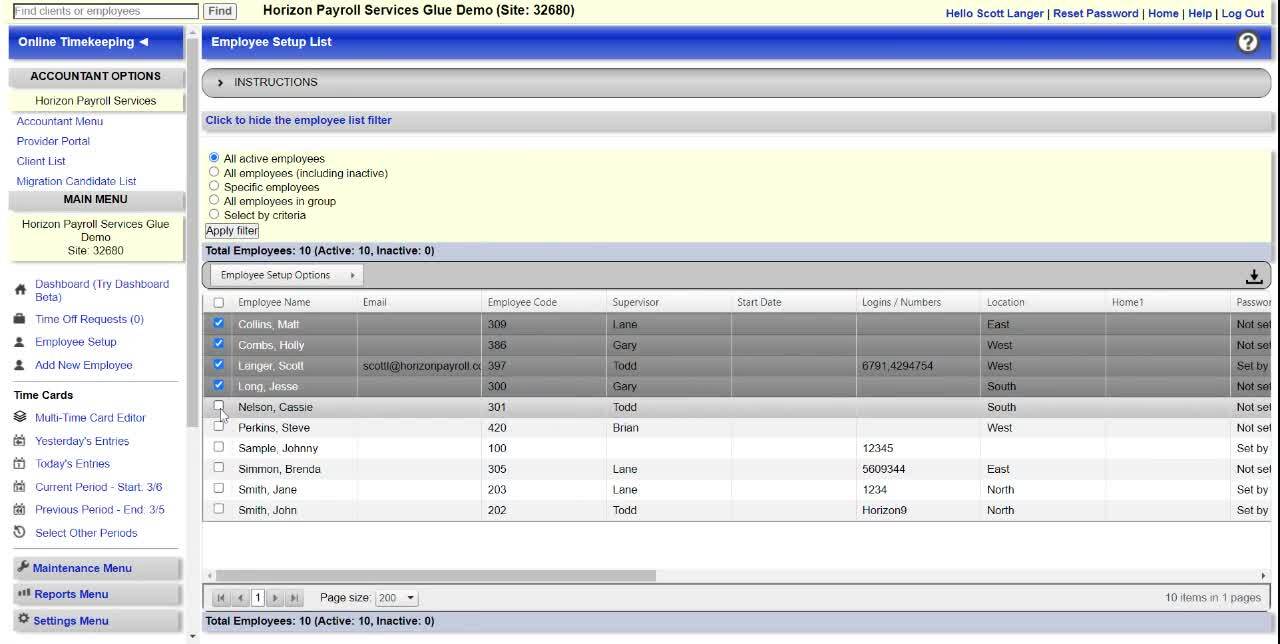
“Work with Selected Employees” is found in the “Employee Setup” area and allows for changes to employee setup fields in a bulk manner. This feature is a wonderful timesaver especially when there are many employees and/or if changes happen often. “Work with Selected Employees” is most commonly used when applying the Auto Lunch feature, adding a new Supervisor, or updating Departments and Locations.
Step 1. Select “Employee Setup” from the left pane. The list of employees will appear in the right pane.
Step 2. Check the boxes next to the employee names that the change will affect.
Step 3. Select “Work with Selected Employees” option found in the “Employee Setup Options list. See illustration below.
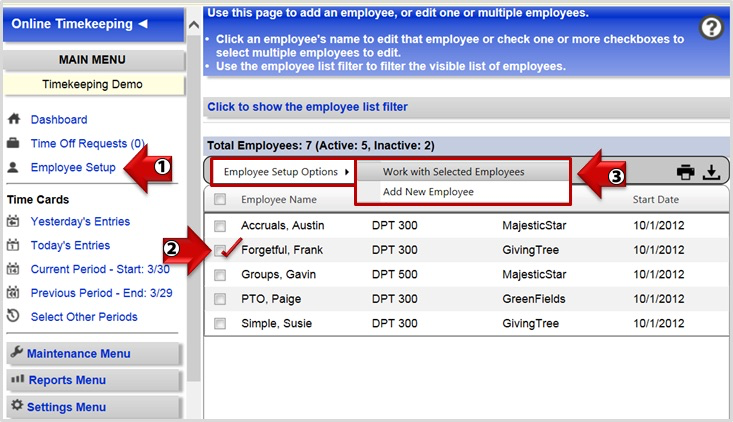
Step 4. Verification: Look at the top of the “Multiple Employee Editor” page to confirm the employees you have selected.
Step 5. To remove information, simply check the box next to the field and leave the field blank. To add or update information, populate the necessary field with the changes and set the effective date. Once complete, click “Save” at the bottom of the page. See illustration below.
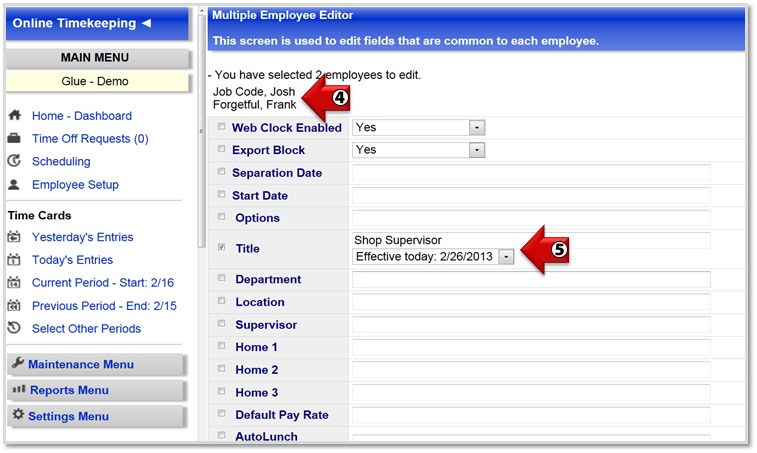
Watch the video below to see the step-by-step process for bulk updates in WorkforceHub Advanced.
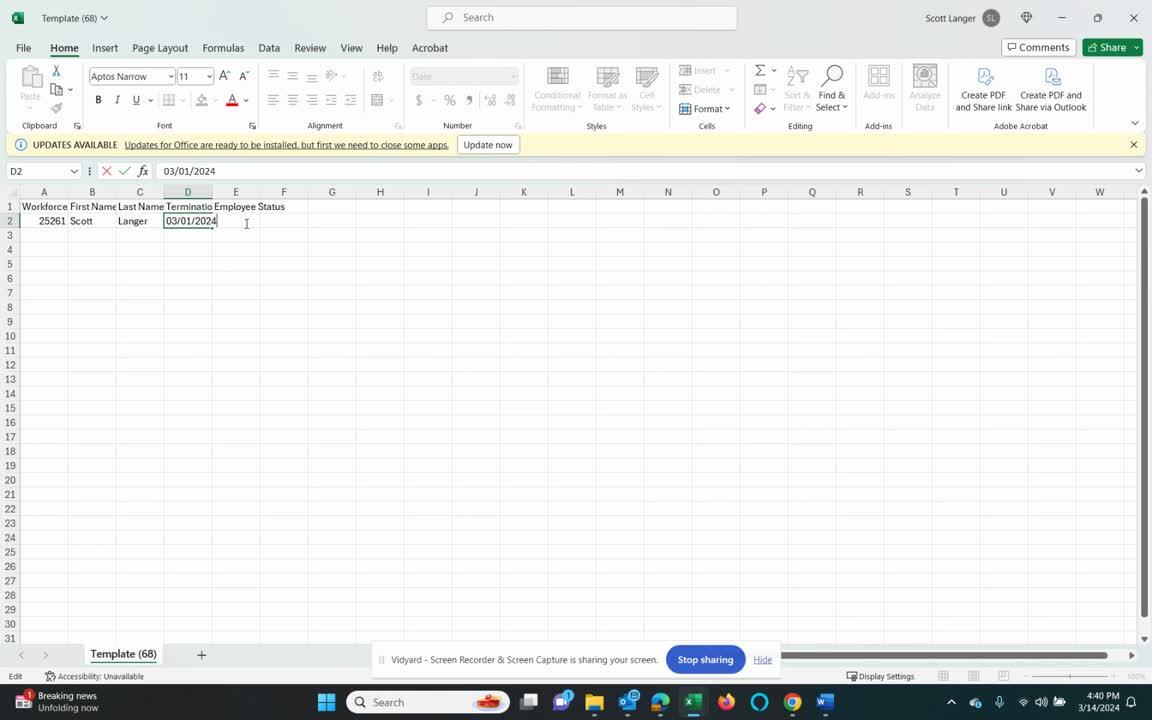
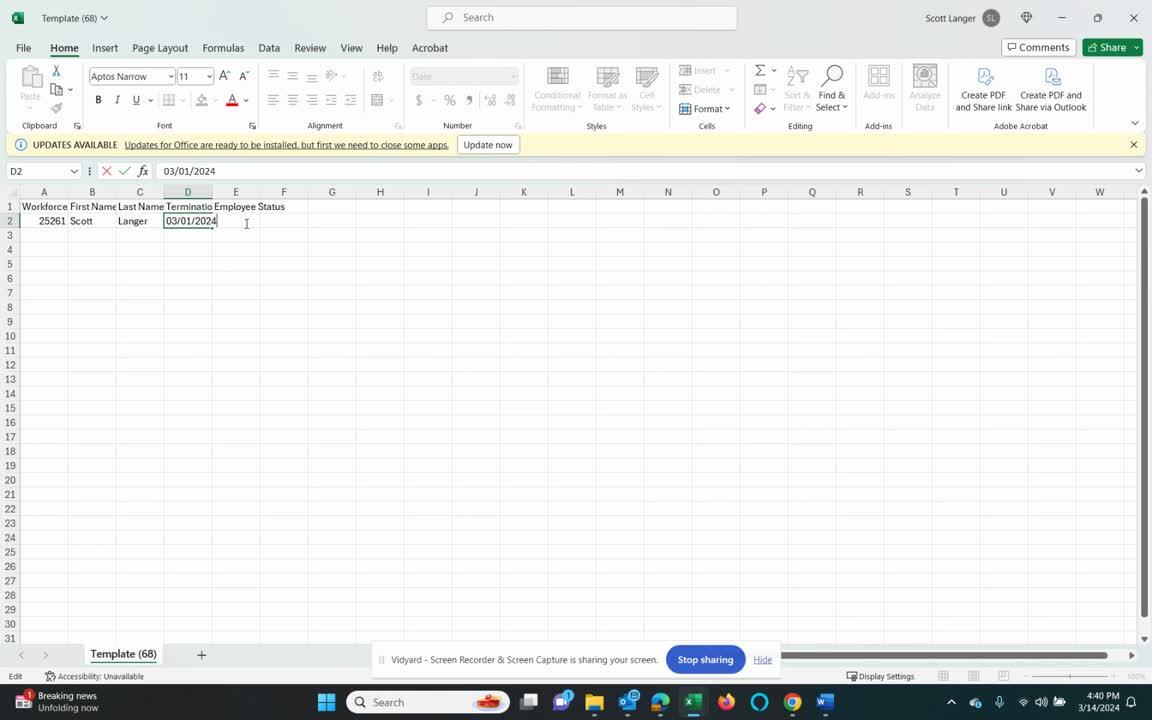

5 min read
Seasonal hiring keeps many industries moving when customer demand peaks. Summer attractions expand staff, holiday retailers add sales teams, and...

5 min read
When employees step away to welcome a child into their lives, the way their employer responds speaks volumes. Parental leave is a culture-defining...

3 min read
Recognizing burnout early and implementing solutions can help create a healthier, more productive work environment. Let’s explore the symptoms,...